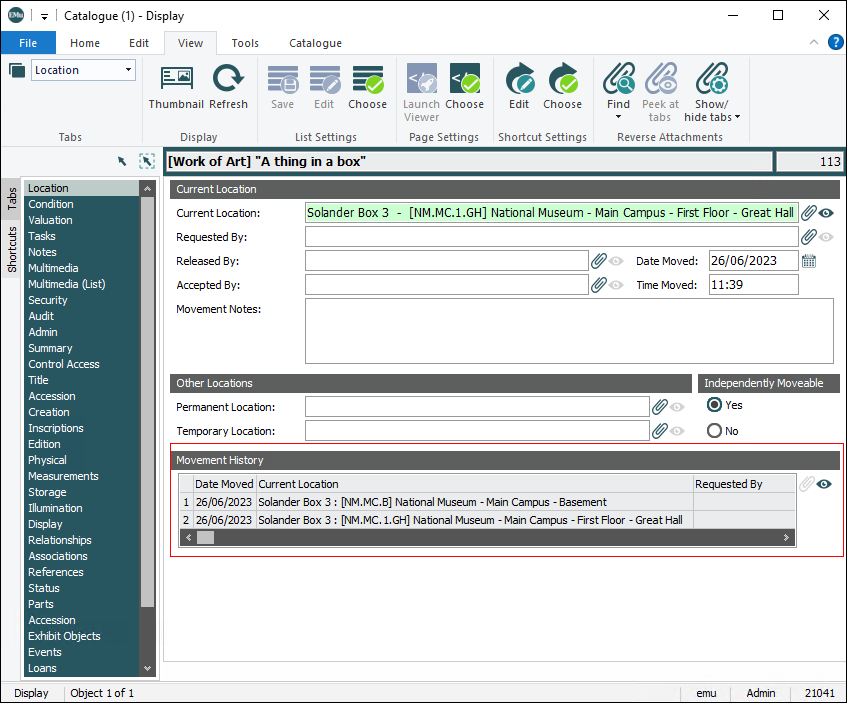How to relocate an object
Tip: EMu includes a Bulk Relocation tool to record the movement of multiple objects.
- Search the Catalogue module for the object to be relocated.
- Select the Location tab.
- Delete anything in the Current Location: (Current Location) field and click Attach
 beside the field.
beside the field.The Locations module displays.
- Search for a location.
Click Attach on the Home tab of the Ribbon.
- Search for a location.
- In the Requested by: (Current Location), Released by: (Current Location) and Accepted By: (Current Location) fields attach the record for the relevant party (if required).
- Complete the Date Moved and Time Moved fields.
Note: If these fields are left empty, they are assigned the current date and time.
- Add a note in the Movement Notes field explaining the reason for the relocation.
- Save the record.
Note: If a child object
 An object that is subordinate to another object in a hierarchy. has been made not independently moveable, it is automatically relocated with its parent object, e.g. photographs contained in a book. If a child object has been made independently moveable, it will not be automatically relocated.
An object that is subordinate to another object in a hierarchy. has been made not independently moveable, it is automatically relocated with its parent object, e.g. photographs contained in a book. If a child object has been made independently moveable, it will not be automatically relocated.Note that the Movement History table is updated with details of the movement of this object (it may be necessary to refresh the record by clicking Refresh on the View tab of the Ribbon to update the table immediately):
Any time we update the location of the object the Movement History is updated.